Recently we had an opportunity to work on a demo where the OBIEE data source was Cloudera Impala. So had to create a new ODBC source to import Impala tables to OBIEE repository. So here are the steps.
Installing is basically a very easy task. Advisable to gracefully stop BI Services before Installing as the Installer might ask you to stop Oracle Application Server.
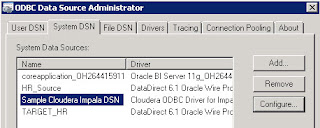 |
| Check for Sample DSN Conneciton |
Now click to add a new System DSN and select Cloudera Impala Driver as seen in the image below,
 |
| Select Cloudera Impala Driver from the list of drivers |
Next provide connection details to your Cloudera Impala Server as seen below.
Default port for Cloudera Impala is 21050. Once you are done giving the details for the connection click on test to test connectivity as seen below,
Now go to the OBIEE repository and Import metadata as shown below, Select the recently created Impala ODBC data source and proceed.
Select the Impala Tables to imported and Click Finish. Check the Physical Layer of the repository to see if the Impala Table has been successfully imported. You can use view data to feature to confirm the connection correctly.
 |
| Table in Physical Layer of OBIEE Repository |






No comments:
Post a Comment