Starting off a new Label here at my blog for Python. It was a decision to brush up my programming skills that I zeroed in on Python and there are quite a handful of reasons for selecting Python over Java/PHP or any other programming language. Recommended read on Quora - Why should I learn Python ? .
First go to the downloads page at Python org website - https://www.python.org/downloads/
We chose to download the latest version of Python as learning was the goal in mind.
Once you have downloaded the executable file run it and follow the steps as seen below,
Step 1:
Choose Install Now with the two check options ticked. If you uncheck the last option you will have to manually add the Python.exe file path to the PATH variable in your system. Leave this ticked.
Once the installation is complete open up a command prompt window and type in python as seen below,
This will open up the Python interface on a Command Prompt window as seen below,
You can also start the IDLE Environment for Python from the Start menu entry,
The IDLE environment provides a lot of interactive features that are not present when python is opened up from inside CMD.
Now you are all set and ready to say "Hello World" :)


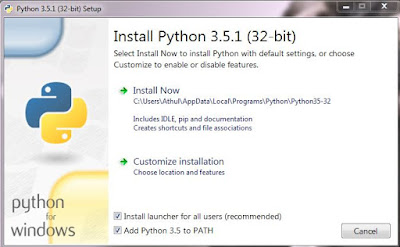





No comments:
Post a Comment